PDA/Missions: Difference between revisions
m image alignment; new images coming soon |
|||
| (3 intermediate revisions by one other user not shown) | |||
| Line 2: | Line 2: | ||
== Mission Board == | == Mission Board == | ||
[[Image:Pda_mission_board.jpg|500px|left]] | [[Image:Pda_mission_board.jpg|500px|left]] | ||
{{br}} | {{br}} | ||
The '''Mission Board''' tab is only available while docked at a station. It lists the currently-available [[Missions|missions]]. Use the '''Category''' drop-down to show a subset of missions, the default view is ''All''. To view additional mission details, either click the mission and then the "Info" button, or double-click the mission itself. As always, note that mission availability depends on your current location, faction standing, license levels, and accomplishments. | |||
Note that you can run only a single mission at a time and it must be completed or aborted before another can be chosen. Logging out will also interrupt any mission in progress. | |||
== Mission Logs == | == Mission Logs == | ||
[[Image:Pda_mission_logs.jpg|500px|left]] | [[Image:Pda_mission_logs.jpg|500px|left]] | ||
{{br}} | {{br}} | ||
The '''Mission Logs''' tab provides a log of all of the missions that you have taken. As this data is stored on your personal computer, only missions that you have taken while logged in from the current computer are displayed. Important information will also be displayed here during a mission. When new information is added to this log, a small "m" icon will appear in your [[HUD]]. To access this tab from space, simply press the "m" key. '''Note:''' some missions may provide additional interface options, such as buttons. | |||
== Mission Notes == | == Mission Notes == | ||
[[Image:Pda_mission_notes.jpg|500px|left]] | [[Image:Pda_mission_notes.jpg|500px|left]] | ||
{{br}} | {{br}} | ||
The '''Mission Notes''' tab is a free-form data entry space. Its contents are stored in a text file on your local computer. | |||
== Advancement Logs == | == Advancement Logs == | ||
[[Image:Pda_advancement_logs.jpg|500px|left]] | [[Image:Pda_advancement_logs.jpg|500px|left]] | ||
{{br}} | |||
The '''Advancement Logs''' tab contains all of the advancements (experience point increases, credit deposits or withdrawals, etc) that you have received lately. This data is stored in a rolling log, so only the most recent couple of hundred lines of information are displayed. | The '''Advancement Logs''' tab contains all of the advancements (experience point increases, credit deposits or withdrawals, etc) that you have received lately. This data is stored in a rolling log, so only the most recent couple of hundred lines of information are displayed. | ||
[[Category:PDA]] | [[Category:PDA]] | ||
[[Category:Missions]] | [[Category:Missions]] | ||
Latest revision as of 23:26, 30 December 2023
The Missions tab of the PDA has four sub-tabs: Mission Board, Mission Logs, Mission Notes, and Advancement Logs.
Mission Board
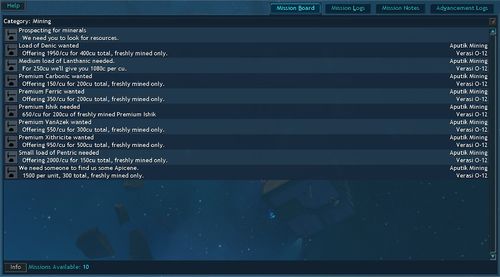
The Mission Board tab is only available while docked at a station. It lists the currently-available missions. Use the Category drop-down to show a subset of missions, the default view is All. To view additional mission details, either click the mission and then the "Info" button, or double-click the mission itself. As always, note that mission availability depends on your current location, faction standing, license levels, and accomplishments.
Note that you can run only a single mission at a time and it must be completed or aborted before another can be chosen. Logging out will also interrupt any mission in progress.
Mission Logs
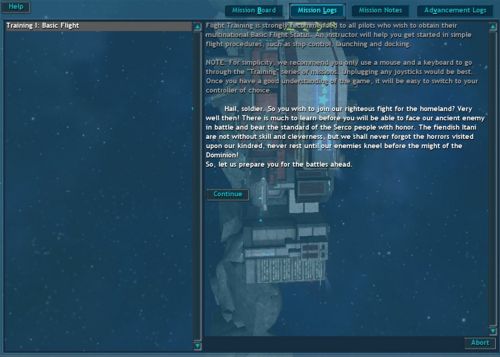
The Mission Logs tab provides a log of all of the missions that you have taken. As this data is stored on your personal computer, only missions that you have taken while logged in from the current computer are displayed. Important information will also be displayed here during a mission. When new information is added to this log, a small "m" icon will appear in your HUD. To access this tab from space, simply press the "m" key. Note: some missions may provide additional interface options, such as buttons.
Mission Notes
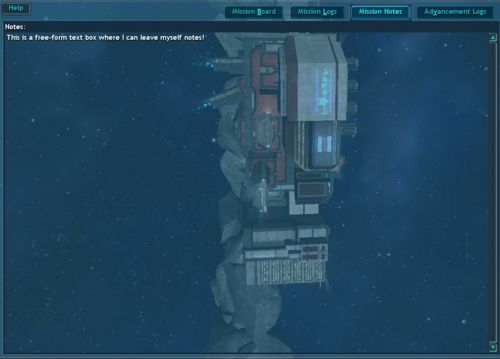
The Mission Notes tab is a free-form data entry space. Its contents are stored in a text file on your local computer.
Advancement Logs
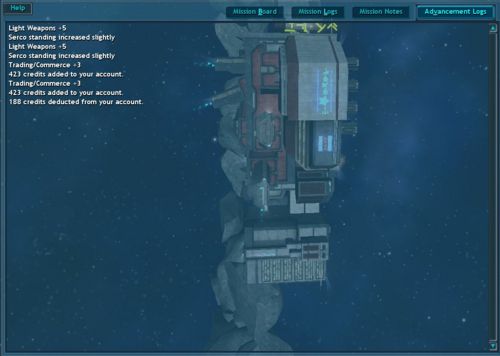
The Advancement Logs tab contains all of the advancements (experience point increases, credit deposits or withdrawals, etc) that you have received lately. This data is stored in a rolling log, so only the most recent couple of hundred lines of information are displayed.