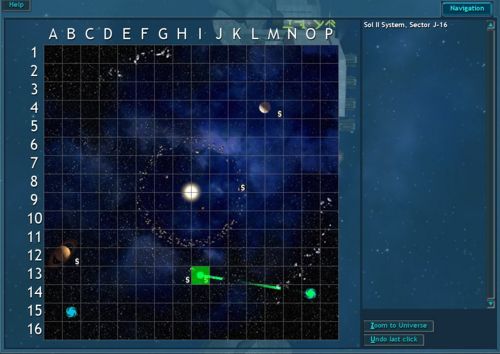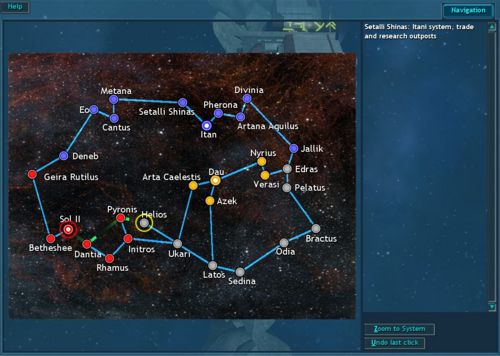PDA/Navigation: Difference between revisions
Roguelazer (talk | contribs) New page: The '''Navigation''' screen is where the player plots navroutes. By default, it opens to the in-sector navigation screen, as shown below: <div style="text-align: center"> [[Image:Pda_n... |
m added the press-and-hold method used by mobile pilots |
||
| Line 3: | Line 3: | ||
[[Image:Pda_navigation.jpg|500px]] | [[Image:Pda_navigation.jpg|500px]] | ||
</div> | </div> | ||
This screen shows a grid of all of the sectors in the current system. To plot a course, simply click on a sector. To plot a multi-leg course, hold shift while clicking on the sectors you wish to plot to. When you hover over a sector, any available information about the sector will be displayed in the pane on the right side of the screen. If you wish to plot a course to a different system, you should press the "Zoom to Universe" button. That will display the following screen: | This screen shows a grid of all of the sectors in the current system. To plot a course, simply click on a sector. To plot a multi-leg course, hold shift while clicking (Or press and hold for mobile) on the sectors you wish to plot to. When you hover over a sector, any available information about the sector will be displayed in the pane on the right side of the screen. If you wish to plot a course to a different system, you should press the "Zoom to Universe" button. That will display the following screen: | ||
<div style="text-align: center"> | <div style="text-align: center"> | ||
[[Image:Pda_navigation_universe.jpg|500px]] | [[Image:Pda_navigation_universe.jpg|500px]] | ||
Latest revision as of 22:48, 30 December 2023
The Navigation screen is where the player plots navroutes. By default, it opens to the in-sector navigation screen, as shown below:
This screen shows a grid of all of the sectors in the current system. To plot a course, simply click on a sector. To plot a multi-leg course, hold shift while clicking (Or press and hold for mobile) on the sectors you wish to plot to. When you hover over a sector, any available information about the sector will be displayed in the pane on the right side of the screen. If you wish to plot a course to a different system, you should press the "Zoom to Universe" button. That will display the following screen:
To plot a inter-system course, simply click on your destination system and click the "Zoom to System" button. That will allow you to plot the course as you normally would.