PDA/Character
The Character tab (formerly known as CharInfo) of your PDA is the one-stop location for all of the information regarding your character. It has three-subscreens: Statistics, Faction Standings, and Accomplishments
Statistics
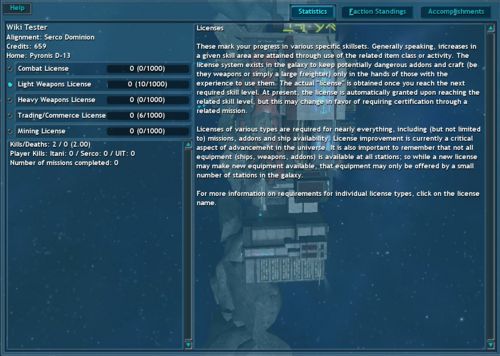
The Statistics tab lists all of the important statistics of your character. In the left pane, the first entry is your character's name. Next is his or her faction alignment, credit balance, and home station. Below this is a list of all of the player's licenses, along with the amount of experience required to attain the next level. Note the selection bubbles next to the different license types. These bubbles allow you to choose which license will be displayed in the HUD's Monitored License area.
Below this information is a box showing other important statistics like your Kills/Deaths ratio, the breakdown of your Player Kills, and various mission completion statistics (number completed, number of prospecting missions completed, etc).
Faction Standings
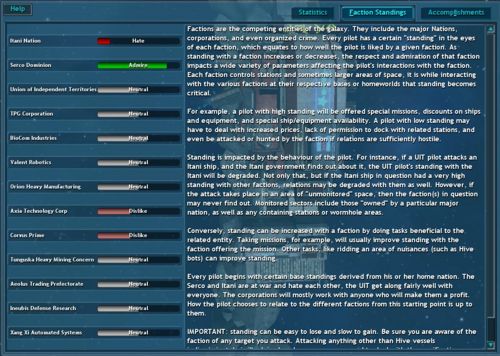
The Faction Standings tab displays your standings with all of the factions of Vendetta Online. Standings range from Kill on Sight (-1000) to Pillar of Society (+1000). To see detailed information about a particular faction, click on its name.
| Faction Standing Description | Minimum Score | Maximum Score |
|---|---|---|
| Pillar of Society | 1000 | 1000 |
| Admire | 600 | 999 |
| Respect | 200 | 599 |
| Neutral | -199 | 199 |
| Dislike | -599 | -200 |
| Hate | -999 | -600 |
| Kill on Sight | -1000 | -1000 |
Accomplishments
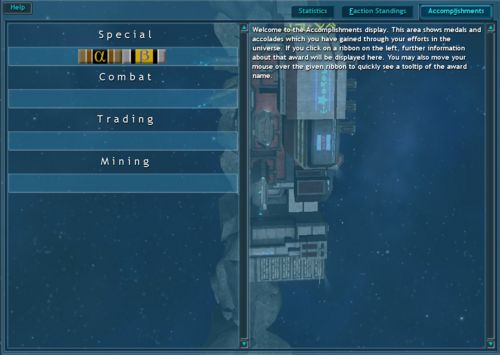
The Accomplishments tab lists any Badges that you have received in Vendetta Online. The top section lists Special badges, like the Alpha and Beta badges. The center section is for combat badges. Below that is the Trading Badge section. Finally comes the Mining badges section.
Note: not all accomplishments are listed in this screen. Some accomplishments do not have associated badges, such as the TPG Test Pilot accomplishment. To see more information about a displayed badge, click on it and a description will appear in the right-hand panel.