PDA/Comm: Difference between revisions
| (10 intermediate revisions by the same user not shown) | |||
| Line 7: | Line 7: | ||
== Buddies/Group == | == Buddies/Group == | ||
[[Image:Pda_buddies.jpg|500px|left]] The '''Buddies/Group''' tab lists all of your [[Buddies]] and their locations in the left pane, and groups members in the right. | [[Image:Pda_buddies.jpg|500px|left]] The '''Buddies/Group''' tab lists all of your [[Buddies]] and their locations in the left pane, and groups members in the right. | ||
{{br}} | |||
===== Buddies Pane ===== | ===== Buddies Pane ===== | ||
Anyone who has accepted a buddy request from you or if you have accepted a buddy request are shown in the '''Buddies''' pane. Buddies online will display their location while buddies offline are shown in gray and have a location of "Not Logged In". Click the Name or Location column title to sort your buddy list. | Anyone who has accepted a buddy request from you or if you have accepted a buddy request are shown in the '''Buddies''' pane. Buddies online will display their location while buddies offline are shown in gray and have a location of "Not Logged In". Click the Name or Location column title to sort your buddy list. | ||
| Line 14: | Line 14: | ||
:• Click '''Send Message''' to send the selected buddy a note. | :• Click '''Send Message''' to send the selected buddy a note. | ||
===== Groups ===== | ===== Groups Pane ===== | ||
If you accept a group invitation or extend a group invitation to another player who accepts it will show in the '''Groups''' pane. You can sort group members using any of the column titles (Name, Faction, Location, Health). | If you accept a group invitation or extend a group invitation to another player who accepts it will show in the '''Groups''' pane. You can sort group members using any of the column titles (Name, Faction, Location, Health). | ||
Select a group member and: | Select a group member and: | ||
| Line 28: | Line 28: | ||
[[Image:Pda_guild.jpg|500px|left| ]] If you are a member of a guild, the '''Guild''' tab provides a list your fellow guild members who are online and information about your particular guild (MotD, etc.), as well as controls for common guild actions. Guild members are identified in chat by their guild acronym, usually a 3-4 letter identifier unique to that guild. | [[Image:Pda_guild.jpg|500px|left| ]] If you are a member of a guild, the '''Guild''' tab provides a list your fellow guild members who are online and information about your particular guild (MotD, etc.), as well as controls for common guild actions. Guild members are identified in chat by their guild acronym, usually a 3-4 letter identifier unique to that guild. | ||
If you are not a member of a guild, this view provides basic information on guilds and how to join them. | If you are not a member of a guild, this view provides basic information on guilds and how to join them. | ||
{{br}} | |||
==== If You're a Guild Member ==== | ==== If You're a Guild Member ==== | ||
A guild member with sufficient privileges (as defined by the guild commander) can: | A guild member with sufficient privileges (as defined by the guild commander) can: | ||
| Line 40: | Line 38: | ||
== Ignore == | == Ignore == | ||
[[Image:pda_ignore.jpg|500px|left| ]] The '''Ignore''' tab lists all players whom you have decided to ignore in chat. | [[Image:pda_ignore.jpg|500px|left| ]] The '''Ignore''' tab lists all players whom you have decided to ignore in chat. When ignored, messages from the ignored user are not shown. | ||
{{br}} | |||
'''Adding a player to the Ignore list:''' | |||
# In the '''Ignore''' textbox enter the name of a player or use the drop-down list at the bottom of the view | |||
# Select the duration period to ignore the player (from the length of the current session, to hours, or forever). Default setting is ''Forever''. | |||
# Click the '''Ignore User''' control | |||
:The players name is added to the '''Ignore''' list.<br /> | |||
<br /> | |||
'''Removing a Player from the Ignore list:''' | |||
# Select the player name in the Ignored | |||
# Click the '''Unignore User''' control | |||
:The selected players name is removed from the '''Ignore''' list.<br /> | |||
<br /> | |||
'''Clearing the Ignore list:'''<br> | |||
* Click '''Remove All''' to clear the entire '''Ignore''' list. | |||
== Friend Keys == | == Friend Keys == | ||
[[Image:pda_friend_keys.jpg|500px|left| ]] The '''Friend Keys''' tab enables you to share ship and station keys with other players. The view shows a list of everyone you've shared a key with and can be sorted by clicking on a column title (Used, Date, Name). | [[Image:pda_friend_keys.jpg|500px|left| ]] The '''Friend Keys''' tab enables you to share ship and station keys with other players. The view shows a list of everyone you've shared a key with and can be sorted by clicking on a column title (Used, Date, Name). | ||
Latest revision as of 16:22, 8 February 2013
The Comm tab of the PDA is your central communications hub. Its main features are the Galactic News Feed, the Buddies, Guild, Ignore, and Friend Keys tabs.
News
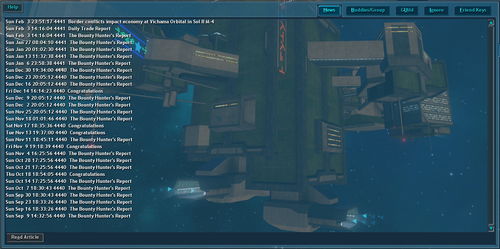
The News tab provides news from around the 'verse. It is updated any time you enter a station sector with information like local goods in demand and the Daily Trade Report. There is also a lot of user-created content posted to the News feed, from guild formations to race announcements. To view a news article, simply double-click on it and a small window will appear with the contents of the article.
Buddies/Group
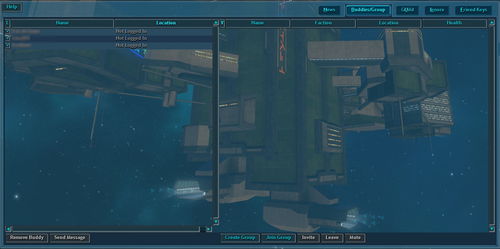
The Buddies/Group tab lists all of your Buddies and their locations in the left pane, and groups members in the right.
Buddies Pane
Anyone who has accepted a buddy request from you or if you have accepted a buddy request are shown in the Buddies pane. Buddies online will display their location while buddies offline are shown in gray and have a location of "Not Logged In". Click the Name or Location column title to sort your buddy list. You can select a buddy name and:
- • Click Remove Buddy to remove the selected buddy from your buddies list.
- • Click Send Message to send the selected buddy a note.
Groups Pane
If you accept a group invitation or extend a group invitation to another player who accepts it will show in the Groups pane. You can sort group members using any of the column titles (Name, Faction, Location, Health). Select a group member and:
- • Click Create Group to start a new group.
- • Click Join Group to join a group you've been invited to.
- • Click Invite to invite a player into the active group.
- • Click Leave to leave the group you are a member of.
- • Click Mute to mute yourself in group.
Guild
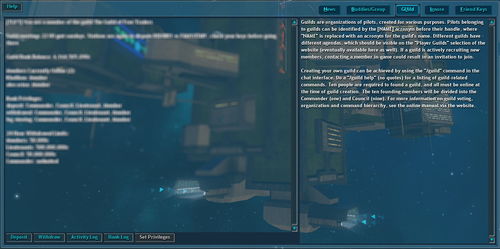
If you are a member of a guild, the Guild tab provides a list your fellow guild members who are online and information about your particular guild (MotD, etc.), as well as controls for common guild actions. Guild members are identified in chat by their guild acronym, usually a 3-4 letter identifier unique to that guild.
If you are not a member of a guild, this view provides basic information on guilds and how to join them.
If You're a Guild Member
A guild member with sufficient privileges (as defined by the guild commander) can:
- • Click Deposit to deposit credits into the guild bank.
- • Click Withdraw to withdraw credits from the guild bank.
- • Click Activity Log to view a log of players who have joined or departed from the guild.
- • Click Bank Log to view a log of guild bank deposits and withdrawals by guild members.
- • Click Set Privileges is used by the guild commander to set member privileges, specify the MOTD (Message of the Day), and set bank limits.
Ignore
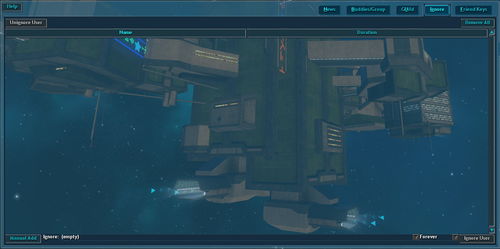
The Ignore tab lists all players whom you have decided to ignore in chat. When ignored, messages from the ignored user are not shown.
Adding a player to the Ignore list:
- In the Ignore textbox enter the name of a player or use the drop-down list at the bottom of the view
- Select the duration period to ignore the player (from the length of the current session, to hours, or forever). Default setting is Forever.
- Click the Ignore User control
- The players name is added to the Ignore list.
Removing a Player from the Ignore list:
- Select the player name in the Ignored
- Click the Unignore User control
- The selected players name is removed from the Ignore list.
Clearing the Ignore list:
- Click Remove All to clear the entire Ignore list.
Friend Keys
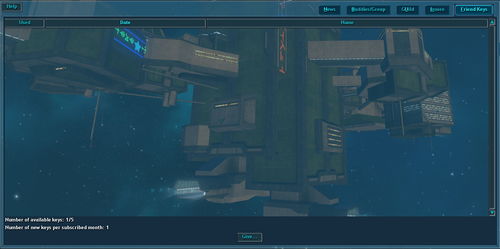
The Friend Keys tab enables you to share ship and station keys with other players. The view shows a list of everyone you've shared a key with and can be sorted by clicking on a column title (Used, Date, Name).
Click Give... to open message window that enables you to send a key to another player.